VIRTUAL EFORT CONGRESS - VEC 2020 : Speakers Guidelines
Nested Applications
VIRTUAL EFORT CONGRESS - VEC 2020 : Speakers Guidelines - Blurb
All presenters with a scientific involvement within the 1st Virtual EFORT Congress (VEC) to be held from Wednesday 28 to Friday 30 October 2020 are invited to use the VEC online scientific programme to consult their own assigns, as well as to browse through presentations within their field of expertise to find their preferred sessions to attend. All presentations must be prepared upfront by following the guidelines available under this section and all files should be uploaded by Friday 23 October 2020 | 23:59 CET. Presentations sent by email WILL NOT be processed.
All confirmed speakers have received a personal link for presentation upload from our AV partner M Events Cross Media GmbH. Please check your spam folders in case this communication cannot be found. You can request the link to be resent to you by direct query to helpdesk@m-events.com. Additionally all confirmed speakers and moderators have the opportunity to book an appointment with our technical team at https://helpdesk.m-events.com/efort for:
- a 15 minutes single appointment for questions about the presentation upload.
- an 1 hour Group Training on how to attend and present as a Speaker of the 1st Virtual EFORT Congress.
Nested Applications
Speakers Guidelines VEC 2020
Speaker Guidelines - live oral presentation within an invited session
Faculty members with assignments within an EFORT Invited Session, the Comprehensive Review Course or the Advanced Concepts in Total Hip & Knee Replacement, are invited to hold live presentations.
Format
- Speakers are requested to use PowerPoint MS Office for Windows or Mac (*pptx) with slide size set as Widescreen 16:9.
- Videos can be linked or embedded but DVD movies are NOT supported. MPEG2 is the preferred format for embedded movies, but *.avi, *.wmv are also accepted. Confirm that all the necessary files are in the SAME FOLDER as your presentation before upload.
- Hyperlinks to external websites will NOT work.
- We recommend using “.gif” and “.jpg” formats for images. Other types of extension are accepted but prior advice from our technical team is required. Please contact directly the M Events Support team via efort@m-events.com
- Use large fonts (the minimum size recommended is 16 points) and prioritize the use of standard fonts like Times Roman, Arial or Verdana. Some other fonts may not transfer properly from your computer to the system used for presentation.
Length
The specified presentation length as stated in the detailed session programme is strict and speech should not exceed the time assigned. The number of slides should also be adapted accordingly. We recommend an average of 2 slides per minute of speech and to limit each slide to one main idea with three to six points (bullets).
Privacy & COI
You must guarantee that all the content of your presentation can be shown online during the live session as well as for the on-demand version which will be available after the VEC dates (Replay). If your slides include sensitive data, please remove it BEFORE the upload of your presentation to the M Events system. Please note that all presentations will be available only to registered participants (protected platform) for a period of six-months. After this period, the presentations will be made available on open access within the Association´s websites (EFORTnet: https://efortnet.efort.org and eScience 2020 https://efort.conference2web.com).
Enclosure of one of the following COI disclaimers in the ending slide (Summary or Acknowledgement slide) is recommended according to each situation:
- The author declares that the research for and communication of this independent body of work does not constitute any financial or other conflict of interest.
- The author declares that a conflict of interest exists in respect of this work owing to his/her duties as [position] for [company name], and the potential subsequent financial ties arising from this position (including payment for current or future research, ownership of stock and stock options, fees for advice or public speaking, consulting, service on advisory boards or for medical training companies, and receipt of patents or patents pending).
Upload & Availability
Speakers should guarantee their access to the live webcast platform during the schedule given to be able to talk LIVE over their presentation. During the upload process, you will be requested to upload a portrait photo of yourself. We kindly ask you to make sure this step is completed so that the final layout for the audience has a better “Look & Feel”.
All invited sessions are structured with a final discussion period where speakers will discuss LIVE relevant Q&As from participants received through a dedicated feature available on the platform. Active involvement of all speakers during this interactive exchange will be highly appreciated. We therefore request to all speakers to stay connected during the whole LIVE session.
Presenter Guidelines – abstract pre-recorded narration within a Free Paper session
All abstract presenters having an oral Free Paper are invited to upload pre-recorded presentations.
Please remember to start by introducing yourself and mentioning your medical affiliation. Moreover, you will be requested to upload a portrait photo of yourself. Please make sure this step is completed so that the final layout for the audience has a better “Look & Feel”.
Format
- Speakers are requested to use PowerPoint MS Office for Windows or Mac (*pptx) with slide size set as Widescreen 16:9.
- Videos can be linked or embedded but DVD movies are NOT supported. MPEG2 is the preferred format for embedded movies, but *.avi, *.wmv are also accepted. Confirm that all the necessary files are in the SAME FOLDER as your presentation before upload.
- Hyperlinks to external websites will NOT work.
- We recommend using “.gif” and “.jpg” formats for images. Other types of extension are accepted but prior advice from our technical team is required. Please contact directly the M Events Support team via efort@m-events.com
- Use large fonts (the minimum size recommended is 16 points) and prioritize the use of standard fonts like Times Roman, Arial or Verdana. Some other fonts may not transfer properly from your computer to the system used for presentation.
Pre-recorded presentation
Prepare your pre-recorded slide set with the MS PowerPoint narration function by clicking Record Slide Show on the Slide Show Tab (Main Menu).
- The first option allows you to start your recording from the first slide.
- The second option allows you to start your recording from the current slide.
- The third option (in grey, unless you have already recorded some slides) deletes narrations or timings. Be careful when using this option.
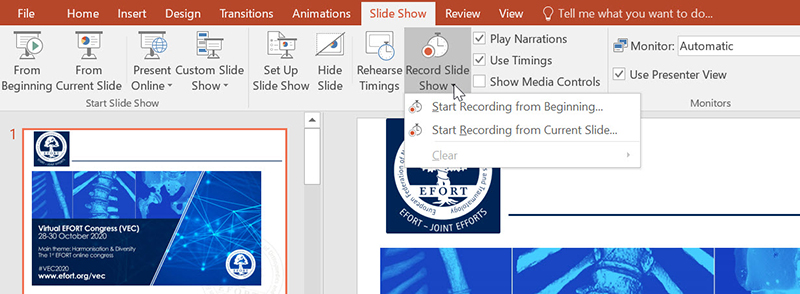
When choosing options 1 or 2, a dialog box called Record Slide Show opens with two boxes to be ticked for recording both slide transitions and audio narrations. Click Start Recording.
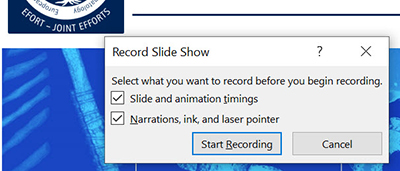
A Recording Control Box opens in the top left corner of the slide that includes a timer allowing to track the duration of the narration and an option to pause the recording or start again.
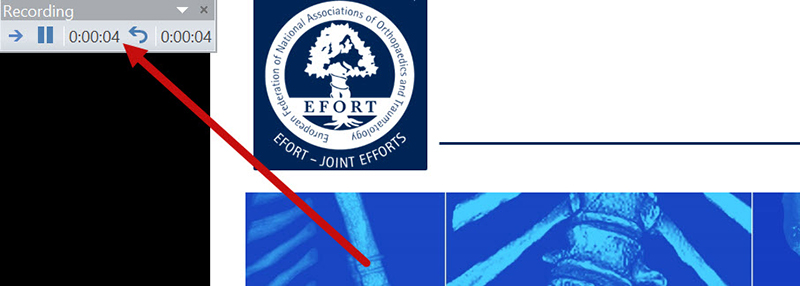
Once the narration for the first slide is done, simply change to the next slide (by clicking the “right arrow” or the “Enter” on your keyboard) and start a new narration. For a better result, a short pause is recommended before going to the next slide. Once the narrations for all slides have been finished, an Audio Icon appears on the bottom right corner of each slide to check the corresponding recording. Save the file to include all changes done.
![]()
We recommend testing the recording equipment to ensure an appropriate and constant distance between the speaker and the microphone. Cameras should be disabled when recording the slides.
Length
Content needs to be strictly scheduled for a 3-minutes presentation: the pre-recorded narration should NOT exceed the length assigned and the number of slides should be adapted accordingly. A maximum of 7 slides (including the title slide) is recommended.
Privacy & COI
Speakers must guarantee that all the content of their presentation(s) can be shown online during the live session as well as for the On Demand version available after the VEC dates (replay). Sensitive data should be removed BEFORE upload. All presentations will be available only to registered participants (protected platform) for a period of six-months. After this period, the presentations will be made available on open access within the Association´s websites (EFORTnet: https://efortnet.efort.org and eScience 2020: https://efort.conference2web.com).
Enclosure of one of the following COI disclaimers in the ending slide (Summary or Acknowledgement slide) is recommended according to each situation:
- The author declares that the research for and communication of this independent body of work does not constitute any financial or other conflict of interest.
- The author declares that a conflict of interest exists in respect of this work owing to his/her duties as [position] for [company name], and the potential subsequent financial ties arising from this position (including payment for current or future research, ownership of stock and stock options, fees for advice or public speaking, consulting, service on advisory boards or for medical training companies, and receipt of patents or patents pending).
Upload & Availability
Abstract speakers are NOT requested to be connected to the webcast platform specifically during their presentation schedule(s) but in some sessions, LIVE discussions will be running as scheduled in the scientific programme. Speakers are invited to intervene through the Q&As dedicated feature available on the platform. Active involvement of all speakers during this interactive exchange will be highly appreciated.
Presenter Guidelines – ePoster presentation (with option for audio track)
All abstract presenters having an ePoster are invited to upload pdf presentations in vertical display. Audio tracks can be recorded and linked to the corresponding files.
Format
To create the ePoster with MS PowerPoint, first set the orientation and dimensions of the slide to a portrait DIN A0 format 118.9 cm x 84.1 cm (or 46.8 in x 33.1 in) with the “Custom Slide Size” command, available in the “Design” tab of the Main Toolbar.
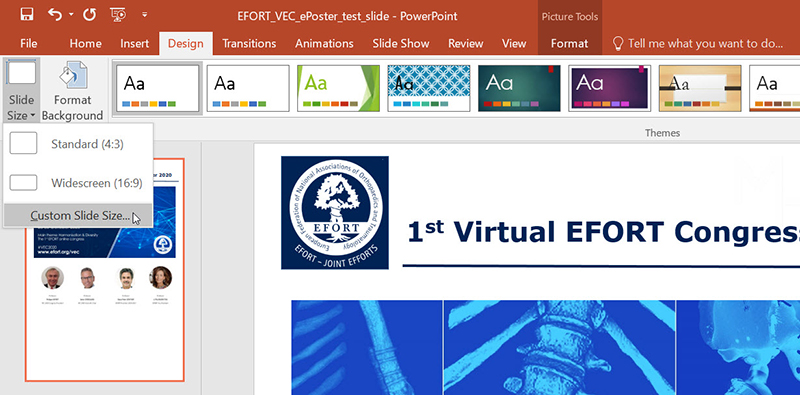
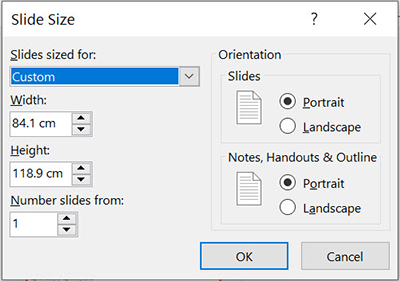
To create the ePoster with Adobe® Photoshop, set a portrait orientation and ensure a resolution of minimum of 200dpi keeping in mind that:
- 1dpi = 1 dot per inch
- 1dpi = 1 ppi = 1 Pixel/inch
Dimensions should be set to 118.9 cm x 84.1 cm (or 46.8 in x 33.1 in), The “Resample” command (keep locked the ratio Width/Height to constrain proportions) available in the “Image Size” option of the Main Toolbar can be used to re-size an image with different dimensions.
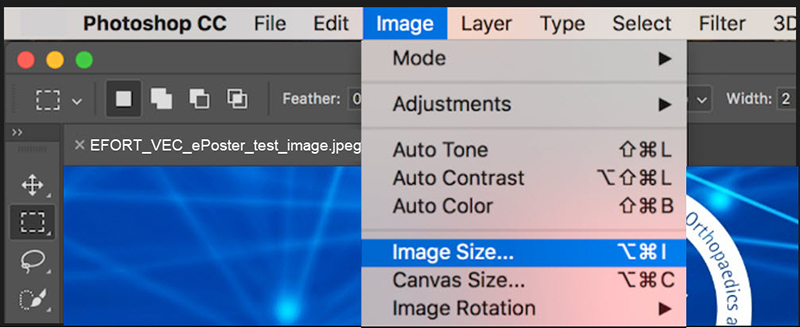
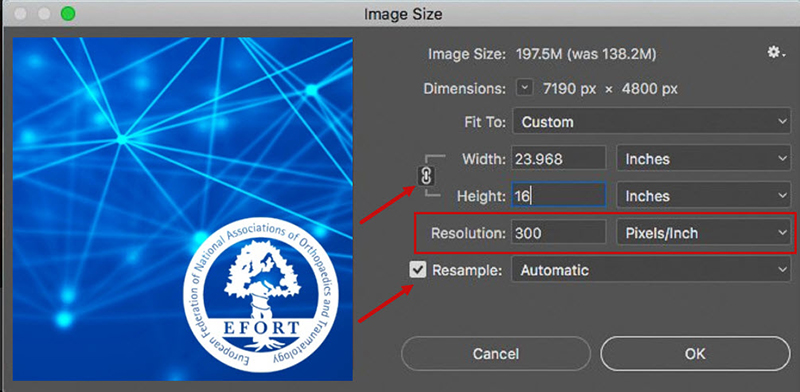
Hyperlinks, animated images, animations and videos are not allowed will be non-functioning but QR Codes can be included. Authors are welcome to add images, tables and detailed data to better document their work. We recommend the use of standard fonts like Times Roman, Arial or Verdana in large sizes.
Length
Audio tracks need to strictly correspond to 3-minutes recordings: the audio track will be cut off automatically by the system after the length assigned.
To record a 3-minutes audio track, enter the Narration Recorder function (by clicking on the top/right corner option) within the presentation upload step “FILE TRANSFER”.
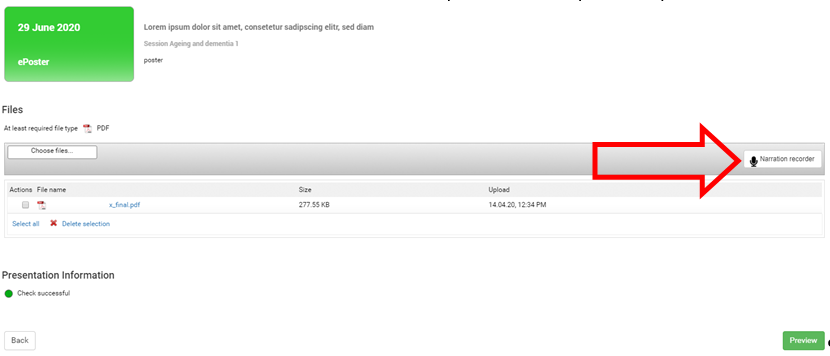 When accessing the Narration Recorder for the first time, you will be asked to allow access to your microphone to www.m-anage.com in order to record a narration via your browser. Please note that browsers supported are Internet Explorer 10 or greater, Firefox 29 or greater, Safari and Chrome 36 or greater. Moreover, the recording requires Adobe Flash installed at a minimum version 12.
When accessing the Narration Recorder for the first time, you will be asked to allow access to your microphone to www.m-anage.com in order to record a narration via your browser. Please note that browsers supported are Internet Explorer 10 or greater, Firefox 29 or greater, Safari and Chrome 36 or greater. Moreover, the recording requires Adobe Flash installed at a minimum version 12.
You can start using the online Narration Recorder as soon as the recording icon appears as “Ready”.
Please click the button once to start your online recording, and a second time to stop it.
 START
START
 STOP
STOP
The system will then upload the recorded audio track to your ePoster file and you may review it using the narration player.
 To record your narration again, first delete the file and repeat the steps described above in order to start a new narration.
To record your narration again, first delete the file and repeat the steps described above in order to start a new narration.
You can also separately record a narration in mp3 format on your device and upload it directly using the option "Upload" function.
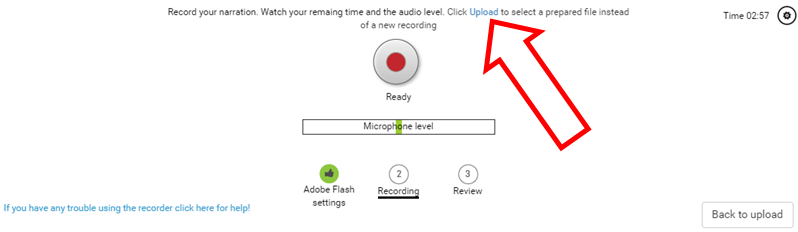 Please choose the "Back to upload" option once satisfied with your uploaded narration.
Please choose the "Back to upload" option once satisfied with your uploaded narration.
Privacy & COI
Speakers must guarantee that the content of the ePoster can be shown online during the live event as well as for post-congress consultation. If the ePoster include sensitive data, please remove it BEFORE the upload of your presentation to the M Events system. Please note that all presentations will be available only to registered participants (protected platform) for a period of six-months. After this period, the presentations will be made available on open access within the Association´s websites (EFORTnet: https://efortnet.efort.org and eScience 2020: https://efort.conference2web.com).
Upload & Availability
ePoster presenters are NOT requested to be connected to the webcast platform but the system offers a “Contact the author” function via which ePoster presenting authors can receive questions and comments from any registered attendee. Please note that personal contact data will NOT be shared with third parties at any time.
Enclosure COI disclaimers can be done in the Summary or Acknowledgement section. However as the abstract submission already recorded the COI of all co-authors for the piece of work presented in the ePoster, this additional disclosure is not mandatory on the ePoster presentation.
Moderators should guarantee their access to the webcast platform during the LIVE schedule of the session they moderate to be able to watch all the presentations (either LIVE presentations within invited sessions or pre-recorded narrations for Free Papers sessions) and access the Q&A section where questions of participants will be collected in real time.
Please remind online attendees that this Q&A section is available for them to share their content-related at the beginning of the session.
Question are collected and presented to moderators to de-brief DURING the session and the main task will be to drive the final discussion on the main highlights presented during the session.
In invited sessions all speakers will be available LIVE to be involved during this interactive exchange expected for the final discussion (as they have been requested to stay connected during the whole length of each session).
For moderations of Free Papers sessions, unfortunately, we cannot guarantee that the presenting authors of the abstracts included in the session are connected LIVE during the discussion period (in particular for all authors in a different time zone) so the answers to the questions collected will not come from them in particular (presenting authors will not be able to actually speak live as it happens during a physical congress). It will be up to the moderators to give some hints (not for specific data of each study of course) and discuss around the big headline topic by sharing their own current knowledge and comments.
Time management of both, presentations and discussion periods, is crucial. Each presenter needs to be strictly timed as all speakers must have an equal opportunity to put forward their work.
We kindly ask all moderators to consult ahead the specific detail of the session they will chair.
In the case of Free Paper sessions, the final discussion period has a variable duration from session to session as the overall structure is linked to the amount of abstracts transferred. Importantly, all abstracts are available on our online programme (download) to prepare the moderation beforehand.
Whenever possible, moderators are encouraged to drive the dialogue towards Harmonisation & Diversity, our Virtual EFORT Congress Main Theme.
At the end of the session, moderators are requested to invite the audience to reply to the post-session survey to be able to validate the educational hours and obtain the corresponding CME points. Replying to the survey questions is mandatory to obtain the CME certificate. Please encourage participants to take the post-session survey short time after the attendance.
All moderators will receive by email a personal link to access the webcast platform using their pre-existing m-anage account (same login as the one for presentation upload – please note your user name is always the email address used for correspondence). Once inside their profile, experts can simply choose their moderation assign to directly get inside the moderator view of the session to chair. Moderators will be requested to upload a portrait photo of themselves on their profile for a better “Look & Feel” of the final layout.
No technical specificity is requested, only a good/stable internet access is needed.
Additionally all confirmed moderators have the opportunity to book an appointment with our technical team for a 60-minutes Moderator Group Training on how to handle the Q&A section at https://helpdesk.m-events.com/efort.
Video VEC Guidelines
Guidelines for upload of presentations and a tutorial video on the process can be easily found here: https://efort.m-events.com/support/home